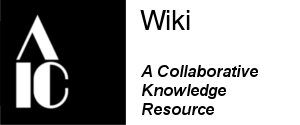Help:BPG Wiki Templates
This page includes technical information to support content creation including templates, guidelines, and samples.
Copyright 2025. The AIC Wiki is a publication of the American Institute for Conservation (AIC). It is published as a convenience for the members of AIC. Publication does not endorse nor recommend any treatments, methods, or techniques described herein. Information on researching with and citing the wiki can be found on the Reference and Bibliography Protocols page.
Cite this page:
American Institute for Conservation (AIC). "Help:BPG Wiki Templates." AIC Wiki. April 16, 2025. https://www.conservation-wiki.com/wiki/Help:BPG_Wiki_Templates.
Formatting[edit source]
Headers[edit source]
It's a pretty good rule of thumb to have a header for every section of content. It makes reading and contributing a bit easier and is essential for a page's Table of Contents. (Tables of Contents are automatically created based on the location of your headers.) However, paragraphs that stand alone at the top of a page--short summaries of long pages, for example--probably don't need them. Keep in mind that when starting a new page, it's encouraged to copy and paste the formatting of existing pages from your specialty group and then modify them to your needs.
Make a header by putting an equals sign = before and after text. You can adjust the size of the header and make sub-sections by adding more equals signs, up to 6 six on each side. The code for all the sizes is below and this Samples page shows what they look like.
= Sample 1 = == Sample 2 == === Sample 3 === ==== Sample 4 ==== ===== Sample 5 ===== ====== Sample 6 ======
Lists[edit source]
...under construction...
References[edit source]
Footnotes can be compliled with the "ref" code within the text, followed by the "references" code where you want to list the citations. For example, let's insert a footnote (for "<ref>Reference 1. APA format preferred</ref>") within a paragraph. It will result in a footnote number like this. [1] Additional citations are consecutively numbered and here are two more samples.[2] [3]
The second part to this is to display the references you've already inserted in the appropriate section--typically at or near the bottom of the page. Insert the following code: "<references/>." This tag compiles all the footnotes, and, for the 3 samples used above, looks like this:
Links[edit source]
Internal[edit source]
Internal links refer to Book Conservation Wiki pages as well as all AIC Specialty Group Wiki pages. Use double brackets with the exact title of the page you want to link to (it follows the "title= "). You can rename the link by inserting a pipe ( | ) and then the desired link title. Here is a sample:
[[SAMPLE_Page_title_from_URL | Link as you want it to appear]], which looks like this: Book Wiki Page.
External links[edit source]
External links are created with single brackets like so [http://www.SAMPLE_URL.com Link title ] and look like this AIC Home page.
Unfortunately, it seems that there is no way to get around the extra spaces that follow external links.
Photographs[edit source]
Photos (.jpg, .gif, .pdf, and others) can be uploaded by clicking on the "Upload file" link on the blue navigation bar at bottom of each page. It's best if the image is edited, cropped, and compressed to a manageable byte-size (let's try under ~ 5MB per image) before uploading. The dimensions of the image can be adjusted before uploading too, but it is not entirely necessary because most times it will still be necessary to tweak the size to make it look ok in the page.
To insert a photo as-is is not recommended because there are no limits for the dimensions and no abilities to add captions. But to do so, use double brackets (as if you are making an internal link) like this: [[File:Woodboard60.3.jpg]] It will look like this:

For the aforementioned reasons, it's highly recommended to adjust the image to thumbnail size. You can do this with the following code, which will size the image for you, let you align it on the right or left, and allow you to insert a caption. (And clicking on the thumbnail will bring the user to the full image.) [[File:Woodboard60.3.jpg|thumb|right|Wood board, supports laced-in but not trimmed]]
Keep in mind that there are quite a lot of variations of code that can be successfully used to insert images. For example to adjust the displayed size of an image, add a pipe ( | ) after the file name and specify the pixel width you desire (the aspect ratio will remain constant, i.e., the height will remain in proportion), such as [[File:Woodboard60.3.jpg|125px]] 
Although it is possible to have captions revealed only when the user "hovers" their mouse over the image, it is preferable to always show the caption, as this will display best on smartphones and similar devices.
A final note, apropos to the display of sample images here. References to images usually require some tweaking of their code to look good. It is recommended to use an existing code first, like the "thumb" provided above, and then add complexity when you have a strong familiarity with the MediaWiki software.
Categories[edit source]
.....under construction.....
Starting New Pages[edit source]
It can be tricky to start new pages. The easiest way seems to be to pre-emptively make a link for the page you plan to create. For example, if I want to start a page about how to make batches of Magnesium Bicarbonate, I would go to any page--maybe a page about aqueous treatments, but it also could be my own user page--and edit the page to insert a link with the title of my new (but still hypothetical) page: [[Making_Magnesium_Bicarbonate | Making Magnesium Bicarbonate]]
Once that link is live, it will show up in red, and once you click on it, you will be prompted to start creating & editing the new page.
List of Templates[edit source]
Help:Template for new Chapter
BPG Template for New Page
Template:Exhibiting Conservation expanded template
Template:Exhibition Disclaimer
| Paper Conservation Topics | |
|---|---|
| Supports |
Paper Supports · Papyrus · Parchment · Support Problems · Foxing |
| Media | |
| Treatment Techniques |
Surface Cleaning · Hinge, Tape, and Adhesive Removal · Washing · Sizing and Resizing · Bleaching · Enzymes · Chelating Agents · Alkalization and Neutralization · Humidification · Consolidation, Fixing, and Facing · Backing Removal · Mending · Filling of Losses · Drying and Flattening · Lining · Inpainting |
| Specialized Formats | |
| Book Conservation Topics | |
|---|---|
| Structural Elements of the Book |
Endpapers · Endbands · Sewing and Leaf Attachment · Book Boards · Board Attachment · Book Decoration · Fastenings and Furniture |
| Covering Materials |
Animal Skin and Leather · Cloth Bookbinding · Paper Bookbinding · Parchment Bookbinding |
| Treatment Techniques |
Washing of Books · Alkalinization of Books · Leaf Attachment and Sewing Repair · Board Reattachment · Use of Leather in Book Conservation |
| Bookbinding Traditions |
Bookbinding Traditions by Region or Culture · East Asian Book Formats · Ethiopian Bindings · Greek-Style Bindings · Western African Books and Manuscripts |
| Specialized Formats |
Scrapbooks · Atlases, Foldouts, and Guarded Structures · Artists' Books · Caoutchouc Bindings |
| Circulating Collections | |