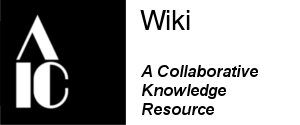Help:Editing
Please add tips e.g. pieces of code or instructions that you think others may find useful across our pages. For additional quick reference on extended formatting codes use the MediaWiki Help:Formatting page. Due to differences in MediaWiki versions, code that works on Wikipedia does not always work on the AIC wiki. If you would like to request a fix/upgrade please make a notation with your username timestamp in the Requests for Technical Fixes/Updates section further down on this page.
Creating a new page[edit source]
There are several ways to create a new page:
- Create a link to the page on another page, then click on the red link which appears
- Browse to the intended location of the page, e.g. http://www.example.com/index.php?title=New_page and click on the edit link.
Please add tips e.g. pieces of code or instructions that you think others may find useful across our pages. For additional quick reference on extended formatting codes use the MediaWiki Help:Formatting page. Due to differences in MediaWiki versions, code that works on Wikipedia does not always work on the AIC wiki. If you would like to request a fix/upgrade please make a notation with your username timestamp in the Requests for Technical Fixes/Updates section further down on this page.
www.mediawiki.org FAQ
Indenting[edit source]
This useful tip on paragraph formatting comes from User:LBedford one of BPG wiki chairs:
Most text coming from a word processing document can be copied directly into a wiki page, but tab spacing doesn’t transfer. To create an indent at the beginning of a line, use a colon : Multiple colons at the beginning of the line will move the text further to the right, as if it had been tabbed over.
Inserting links[edit source]
There are two frequently used types of links: an internal link which connects to another page within the AIC wiki, and an external link that connects to a site out on the internet.
- Internal link: Page Name displays a hyperlink to the desired page.
- If you want to replace the displayed page name in your sentence with other text, insert a vertical pipe and a blank space after the page name: spot test. BPG editors have made an example in the Composition section of the cloth page. (Hit the Edit link to the right of the section header to see the code details.)
- External link: http://www.cloth.com displays the cloth website’s name as a hyperlink.
- As with the internal links above, adding a vertical pipe and a blank space after the url will allow you to display other text that will be hyperlinked to your desired internet page. I’ve made some examples in the Bibliography section of the cloth page.
Note: with both these links, the blank space after the vertical pipe is critical to get the first word of the different text to appear correctly.
MediaWiki offers even more linking advice.
Anchor Link[edit source]
In addition to internal (within our wiki) links and external (to online resources outside of our wiki) links. You can set up an anchor link to jump a user to a specific section of a page. This is particularly helpful on long pages so that the user can quickly find the info that you want to send them to. Headers coded with the == symbols facilitate creating anchor links.
- To jump a user to a category further down on the same page merely create an internal link using the same text as the header title e.g. Wiki Tips
- To jump a user to a header line on a different page use the page name, followed by a # to the header name, and use can use the | symbol if you want to put alias text. e.g. Environmental Control
- For more on anchor links visit the MediaWiki Help:Anchors page.
Adding Images[edit source]
Use this cheat sheet for Adding_Images on our site. The Fine Arts Conservancy has generously allowed AIC to use any images from their site to illustrate the AIC wiki.
Removing link to an image[edit source]
Sometimes you want to put a small image in to highlight a link or text for instance, the little pdf logo or the YouTube logo. But you don't want people clicking on those small thumbnail images and going to that image page. Using the code |link= within the file link will remove the link to that image. To see the difference look at the examples below:
Download the Archaeological Discussion Group's Fieldwork Checklist
Download the Archaeological Discussion Group's Fieldwork Checklist
In the upper link the pdf logo is itself a link making it confusing what the user is supposed to click on. In the lower example the pdf logo is not.
Creating an Image Gallery[edit source]
Use the gallery mode code to create a tile of images on the page as seen here:
For more information visit the Media Wiki Gallery tag webpage
Moving or Removing the Table of Contents[edit source]
A Table of Contents (TOC) is created automatically when you use the automatically formatted Headings available in the WYSIWYG toolbar. But you can modify its placement or remove it if unecessary:
- To remove the TOC use __NOTOC__
- To move the TOC use <div style="float:right; clear:both; margin-left:0.5em;">__TOC__</div>
Adding instructions to a page for future users[edit source]
If you want to include instructions on a page for future users and explain code - but you just want to show the code - not actually use it. You can put your text inside the code e.g.''<nowiki>[[#ref1|Author's Last Name Year]]
Mail To[edit source]
If you would like to include an email address for users to email an individual there are a couple of solutions:
- use the following code - [mailto:insert email address] e.g. [1] or you can also insert an alias [mailto:insert email address|alias text] e.g. AIC's e-Editor. You can use the | to put an alias following the email address.
- if the user has their email address listed in their Username profile you can merely link to their username page e.g. User:RPArenstein
Adding Tables[edit source]
There are multiple ways to add format tables. For examples of code also use the following MediaWiki pages
- https://meta.wikimedia.org/wiki/Help:Table
- https://www.mediawiki.org/wiki/Help:Tables Help
- https://www.mediawiki.org/wiki/Help_talk:Tables
- https://en.wikipedia.org/wiki/Help:Table
- https://helpwiki.evergreen.edu/wiki/index.php/Tables_-_Mediawiki
Here is one example:
| CATEGORIES OF SENSITIVITY | SELECTED EXAMPLES | ALLOWABLE DEVIATION IN RELATIVE HUMIDITY |
|---|---|---|
| Category 1: High restriction | panel paintings elephant ivory lacquerware |
±5% from target |
| Category 2: Mode rate restriction | furniture painted organics ethnographic objects |
±10% from target |
| Category 3: Low restriction | wooden agricultural implements baskets |
±15% from target |
| Category 4: Minimal restriction | stable decorative metals glass ceramics |
±20% from target |
Another example with a title and without sortable headers
| Saturated Salt Solution | Chemical Formula | 68°F | 77°F | 86°F |
|---|---|---|---|---|
| Lithium Chloride | LiCl H2O | 12. 4% | 12. 0% | 11.8% |
| Potassium Acetate | KC2 H3O2O | 23. 3% | 22. 7% | 22.0% |
| Magnesium Chloride | MgCl2 6H2O | 33. 6% | 33. 2% | 32.8% |
| Potassium Carbonate | K2CO3 2H2O | 44. 0% | 43. 8% | 43.5% |
| Potassium Nitrate | KNO2 | 49. 0% | 48. 1% | 47.2% |
| Magnesium Nitrate | Mg(NO3) 2 6H20 | 54. 9% | 53. 4% | 52.0% |
| Sodium Nitrate | NaN O2 | 65. 3% | 64. 3% | 63.3% |
| Sodium Chloride | NaCl | 75. 5% | 75. 8% | 75.6% |
| Ammonium Sulfate | (NH4)2SO4 | 80. 6% | 80. 3% | 80.0% |
| Potassium Nitrate | KNO3 | 93. 2% | 92. 0% | 90.7% |
| Potassium Sulfate | K2SO4 | 97. 2% | 96. 9% | 96.6% |
Changing colors[edit source]
Colors if you want to change colors, whether font, template background, etc. Look for the help via MediaWiki's CSS color codes help page
Citations[edit source]
As of May 2015 This new extension has been added to facilitate citations on the AIC wiki
[2]
Changing Text Size[edit source]
You can change the size of text by using the following code:
- Big - This text is bigger than standard
- Small - This text is smaller than standard
Remember to close your code with the / at the end otherwise all text that follows will use the same format. Use these formatting revisions judiciously.
Summary field[edit source]
“What am I supposed to put into that Summary field at the bottom of the Edit page? Is it important?”
Rather than reinvent the wheel I will point you to the MediaWiki answer which is a bit long, but the gist of it is that putting even a short entry into the Summary field is very useful in helping colleagues understand the purpose of your edits. The wiki entry gives useful information on what and how to summarize.
Additionally entering information into the summary field is also critical when uploading an image or file into the wiki’s document library. To give you an example of why, try typing datalogger into the search box on the wiki. You’ll see that there are several pages where datalogger is in either the title or text of the page. Next, try an advanced search. Click on the check box next to File and then click on the Advanced Search button at the bottom of the page. You’ll see that this advanced search was able to retrieve several images of dataloggers that I uploaded. Even though the word datalogger wasn’t in the file name, the search found it in the summary. Next time you edit on the wiki – give it a try!
Assigning categories[edit source]
There are so many things to remember when setting up a new page but, please, try to remember to assign a Category. It is quick and easy to do – you just insert it as an internal link with the Category: prefix e.g.. If you click on a category link it will take you to a page with a listing of all other pages with the same category tag, making it easy for a reader to browse through related articles.
- Check out an example of its use in the PMG catalogue by clicking on the Category link in the box at the bottom of the page
http://www.conservation-wiki.com/index.php?title=Photographic_Materials
- Before creating a new category check to see if there already is a category that works for you. See the list of current categories on our wiki in the Special Pages > List of Pages > Categories (access Special Pages from the left hand menu under Tools)
- It is the presence of categories that creates the useful "breadcrumbs" trail (e.g. Main Page > Preventive Care > Exhibition Standards & Guidelines) at the top of a page to assist with navigation.
- You can add appropriate categories to any page across the site, even if this is outside your normal area of work. Just pop your code in at the end of any existing category list.
If you are responsible for a page – check whether a Category tag is present. If not please go ahead and add one as an Edit-A-Thon month contribution!
Linking to a Category Page[edit source]
To add a link to a category page that will appear as a regular link in the content of a page (meaning it will not be automatically put in the section at the bottom that lists the categories to which the page belongs), adding the following to the content of the page:
[[:Category:Category name]]
The only difference as compared to adding the page to a category is that you have to put a colon after the first two brackets (before the name of the category) and replace "Category name" with the actual name of the category.
Embedding a YouTube link with preview window[edit source]
As of May 2015 the AIC wiki has added a widget to allow for a preview window for YouTube videos to be placed on the wiki page. The widget syntax is {{#widget:YouTube|id=...|width=...|height=...}}. Copy the ID from the desired YouTube video.
An example is
this page links to wiki pages where this code could be used
To center the preview box try:
To align right with a caption try:
Undo v. Rollback[edit source]
In the last training session I was asked the difference between the Undo and Rollback functions seen in the History tab. I am happy that I correctly gave the broad outline but I promised to double check and provide more details. The MediaWiki help pageprovides a very clear explanation of the differences in these two ways of reverting to earlier versions of the text.
In short, if you need to undo work you will probably want to use the Undo function rather than Rollback as it as it allows for more specificity and provides the ability to add a summary to explain your change (nice tie in with Tip #1 on Summaries earlier this week!). As I mention on the training calls, knowing that you can revert to an earlier version of a page should hopefully give you confidence that you can’t “mess up” anything. Our site is secure but, if you ever notice vandalism on a page that needs to be removed, that should be reported to me or to the AIC office immediately.
MS Word Add-in for MediaWiki[edit source]
"Do you have content already written in MS Word that you’d like to add to the wiki?"
Wouldn’t it be nice if you didn’t have to redo all your groovy Word formatting when you paste it into the wiki edit window? There was a link to a Word to Wiki markup macro on our Wiki Editor’s Resources page that I was never able to make function (although if anyone else had success that would be interesting to know). I searched around and found a newer MS Word Add-In for MediaWiki markup that worked when I tested it out. Voila!
I placed a link to this on our AIC Wiki Main page near the bottom under the getting started section. Even when using this program there will still be some work reformatting your text for appearances but this should be a substantial time saver. I hope that if you give it a try you will provide any feedback to the group on the Discussion tab for this page.
Update: As with many tech tips this one may be outdated with various upgrades to both MS Word and MediaWiki. If you try it please let me know. --RPArenstein (talk) 11:02, 11 May 2020 (CDT)
Notification of updates[edit source]
There are two easy ways to be kept abreast of edits on a wiki page of interest to you.
- 1. Use the WATCH tab in the wiki. First though you need to click on Preferences on the top header bar and make sure in your Email settings that you have entered your email and then checked E-mail me when a page or file on my watchlist is changed. Next, navigate to a page that is of interest to you and click on the Watch tab. Next time another AIC wiki creator edits your watched page you will receive an email update.
- User:Kholbrow posted a tip on the OSG Discussion page on how to use RSS feeds to stay on top of things. You can track other people's changes by adding an RSS Feed to your browser-- When you are in AICWiki, click on the little orange RSS icon and the feed will come up. Or you can cut and paste the URL into your iGoogle page.
Validity Banners[edit source]
A number of Validity Banners are used throughout the site to indicate stages of editing and peer review. A consistent format for these banners is sought.
Thinking about our audience[edit source]
Our wiki platform is a space where each SG, committee, task force, etc. can develop their own content and so each catalogue or entry will be somewhat different in tone and style, but I wanted to remind our Creators that the original intent for the platform was as a place to put professional content by conservators, for conservators. Already we have broadened that scope a bit to include allied professionals but, as you write, please keep your audience of colleagues in mind. That’s doesn’t mean that our content shouldn’t be well written and engaging! For those of you writing more technical entries, check out this blog post by Alan Hogg, a former conservator who went on to get his PhD in atmospheric science and now teaches writing for the sciences.
We have other resources on the AIC website geared more for the general public including the “How to Care For your Treasures” series (and updates are in the works for these pages). I hope that if/when the public finds an entry on our wiki that they will say something to the effect of “hmmm… that seems pretty technical and involved. I’d better call a conservator!”.
Fixing Breadcrumbs[edit source]
The breadcrumb navigation aids at the top of the page under the page name are created using the MediaWiki:Breadcrumbs page.
Wikipedia Resources[edit source]
These resources were collected by Emma Cieslik, PMG Wiki contributor as helpful when learning how to use Wikipedia for cultural heritage work. Note, however, that there are differences in the guiding principles of the AIC wiki and Wikipedia and, due to differences in versions and extensions of MediaWiki, not all features available on Wikipedia are available on the AIC wiki. Additional thanks to Kelly Doyle, Open Knowledge Coordinator at the Smithsonian.
Resources: Introducing Wikipedia Editing and How To’s[edit source]
- Basic Rules of Wikipedia editing
- Your first Edits using the Sandbox and User Page
- Video on Adding Citations
- Adding Images to Articles
- Creating New Articles
- Smithsonian Wiki page
In-Depth Wikipedia Guidelines: More specific subject matter questions[edit source]
- Wikipedia Conflict of Interest (COI)
- Wikipedia Notability Guidelines video: Wikipedia Notability Guidelines
- Wikipedia Training Modules
- Editing a Wikipedia Page – Beginners guide
- What's Where on a Wiki page
- Wikipedia Editing Checklist
- Wiki markup cheatsheet
- Building a Biography – simplified
- Building a Brilliant Page
- Editing Tutorial
- Editing and Contributing to Wikipedia (Cornell)
- Writing better articles for Wikipedia
- Editing Wikipedia Brochure
- Editing Wikipedia articles: Biographies
- Adding Citations
- How to Use Talk Pages
- Guidelines for Talk Pages
- Evaluating Wikipedia Brochure
- Creating a Wikipedia Userpage
- Infoboxes for beginners
Wikimedia Commons: How to add and edit information on the image website[edit source]
- Editing image information on WikiCommons
- "Pictures for beginners" – Editing Wikimedia Commons
- Licensing information - N.B. CC0 is the standard that the Smithsonian aims to use.