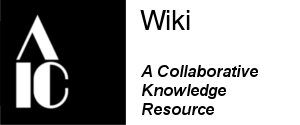Health & Safety Basic Template
Back to Health & Safety
Back to Main Catalogs Page
Health & Safety Committee Conservation Wiki
Copyright: 2026. The Health & Safety Wiki pages are a publication of the Health & Safety Committee of the American Institute for Conservation of Historic and Artistic Works.
Disclaimer: Some of the information included on this page may be out of date, particularly with regard to toxicological data and regulatory standards. Also, because new information on safety issues is continually published, resources outside of AIC should be consulted for more specific information.
Heatlh & Safety Wiki Instructions and Basic Template
The following instructions are intended to help create a basic Health & Safety wiki page and create consistency among the Health & Safety pages. Certain specialty pages (such as Health & Safety Guides) have different formatting.
Health & Safety Landing Page[edit | edit source]
The Health & Safety Network's landing page is the Health & Safety Category page. Any page containing health and safety information should contain the tag [[Category: Health & Safety]], so that the page will be indexed on the Health & Safety page.
- The separate Health & Safety Network page contains the activities and publications of the Health & Safety Network.
The following protocols have been implemented by the Health & Safety Network, in order to easily upkeep and maintain the Health & Safety wiki pages:
- The Health & Safety category page should not contain broken (red) links and should remain as simple as possible
- The category page is divided into several main categories (i.e., Personal Protective Equipment (PPE), Chemical Safety, etc.) that link to pages divided in to subtopics (PPE--->Respiratory Protection, Eye Protection, Hearing Protection, etc.)
- New content, except for new main topics, should be added to the corresponding category page as a subtopic.
- Once subtopics are extensive enough, they may move to their own page
Create or Edit a Page[edit | edit source]
Search for Content[edit | edit source]
Use the SEARCH function on the left to identify whether a page for your content already exists.
Note: to use the auto-suggest function of the search, you must match the name of the page. Therefore, searching for "PPE" will not suggest the already existing page of "Personal Protective Equipment (PPE)". Select "Go" to see all the keyword search results or use the "Advanced Search" function.
Edit Existing Page[edit | edit source]
Click on the link and select the edit tab at the top of the page (you must be logged in to edit). See some basic formatting tips.
Create a New Page[edit | edit source]
The easiest way to create a new page is to find or add a link from one of to the Health & Safety topic pages.
Choose a page title carefully. It is difficult to change the name later.
If the topic or heading exists without a link (black text): On the Health & Safety Main Page edit window, add double brackets around your topic: [[topic]]. Save it and return to the Health & Safety Main Page. Your new page will appear in red (red=unused link; once you have added text to that page, the link will be blue). Click on it and it will take you to your new, blank page. On the new page, select the Edit tab. Copy and paste the template code from the box below and start editing text.
If your topic doesn't exist on the Health & Safety Main Page or category page, find the gray bar header for the appropriate section and click on the edit link (in blue on the right). Add your new page to the list with double brackets like so: [[topic]]. Save it and return to the Health & Safety Main Page. Check that your topic has appeared and that it is in the correct place. Your new topic will appear in red (red=unused link; once you have added text, the link will be blue). Click on it and it will take you to your new, blank page. On the new page, select the Edit tab. Copy and paste the template code from the box below and start editing text.
- General interest pages (such as "Acetone," "Hazardous Waste," "Asbestos") should not get the Health & Safety wiki header. A separate health and safety section should be created on that page with the Health & Safety disclaimer. See Tin-Mercury Amalgam Mirrors
Template to Copy[edit | edit source]
- Copy the text below and paste it to the blank page.
- Note: When you cut and paste the text, the blue box may also appear--it will go away once you save the page. The code to create a page divide (----) needs to be on a separate line to appear correctly once the page is saved.
- Start entering text below the line break after the disclaimer and before the links back to the Health & Safety Main Page.
- Make sure to add your name to the list of page contributors underneath the disclaimer.
This code includes: the Health & Safety Copyright Statement, the Health & Safety Disclaimer, list of page contributors, links back to the Health & Safety Main Page and Main wiki Page, and a Health & Safety Category Tag.
<small>'''Back to [[Health & Safety]]'''
<Br>'''Back to [[Main_Page|Main Catalogs Page]]'''</small>
----
'''Health & Safety Network Conservation Wiki'''
<br><br>
<small>'''Copyright: {{CURRENTYEAR}}'''. The Health & Safety Wiki pages are a publication of the [[Health & Safety Network]] of the American Institute for Conservation. <br><br>
'''Some of the information included on this wiki may be out of date, particularly with regard to toxicological data and regulatory standards. New information on safety issues is continually published; therefore, resources outside of AIC should be consulted for more specific information.''' </small> <br>
<br>
'''''Contributors to this page:''' YOUR NAME''</small>
----
<br>
ENTER TEXT HERE
<br><br><br>
<small>'''Back to [[Health & Safety]]'''
<br>'''Back to [[Main_Page|Main Catalogs Page]]'''</small>
<br>
[[Category:Health & Safety]]
Formatting Tips[edit | edit source]
- Use shortcuts editing buttons found at the top of the edit box to make words bold, italicized, or to add links or documents.
- Review the archived AIC Wiki training session.
- Cut and paste code from other pages with layouts that you like.
- Keep SAVING. If you navigate away from your page or even hit the Edit tab (even though you are in Edit), you will lose it all.
- Citations within the text should follow the standard (Author year) JAIC format. References listed at the end of articles should also follow the JAIC style guide.
- Don't forget to use the AIC wiki Help page (found in the Navigation bar on the left of the screen), as well as the Media Wiki Formatting page, which includes guides to text formatting, header levels, and symbols.
Headers[edit | edit source]
It's a pretty good rule of thumb to have a header for every section of content. It makes reading and contributing a bit easier and is essential for a page's Table of Contents. However, paragraphs that stand alone at the top of a page--short summaries of long pages, for example--probably don't need them. Keep in mind that when starting a new page, it's encouraged to use the Health & Safety Basic Template code.
Make a header by putting an equals sign = before and after text. You can adjust the size of the header and make sub-sections by adding more equals signs, up to 6 six on each side. The code for all the sizes is below and this Samples page shows what they look like.
== Sample 2 == === Sample 3 === ==== Sample 4 ==== ===== Sample 5 ===== ====== Sample 6 ======
Note: Skip Level 1, it is the page name level.
Adding and Editing Citations[edit | edit source]
Adding citations is easy, using the code in the example below from the Paintings section:
“Note: An unsolved problem—to find simple appropriate names for each type of stretcher. My descriptions are obviously awkward. R.D.B.” (Buck 1972)
- Buck, Richard D. 1972. Stretcher design, a brief preliminary survey. Unpublished paper. Madrid: International Council of Museums (ICOM).
Though, it's hard to see in this example due to the short page length, clicking on the "Buck 1972" citation automatically scrolls the page down to the reference at the bottom.
- The relevant code for the citation within the text is: [[#ref1|Buck 1972]]
- The relevant code for the end reference is: <span id="ref1"></span> followed by the full reference.
- Each reference on a page should have a unique number: ref1, ref2, ref3, etc.
Notes[edit | edit source]
JAIC discourages the use of footnotes, so use on the Objects Wiki is anticipated to be rare. Nevertheless, footnotes can be compiled with the "ref" code within the text, followed by the "references" code where you want to list the footnotes or Notes on the page. For example, let's insert a footnote (for "<ref>Reference 1. APA format preferred</ref>") within a paragraph. It will result in a footnote number like this. [1] Additional notes are consecutively numbered and here are two more samples.[2] [3]
The second part to this is to display the references you've already inserted in the appropriate Notes section--typically at or near the bottom of the page. Insert the following code: "<references/>." This tag compiles all the footnotes, and, for the 3 samples used above, looks like this:
Table of Contents[edit | edit source]
A Table of Contents is automatically generated from the section headings for each page with more than three headings. To remove the table of contents place __NOTOC__ (with two underscores on either side of the word) in the edit box at the beginning of the text.
When either __FORCETOC__ or __TOC__ (with two underscores on either side of the word) is placed in the wikitext, a Table of Contents can be added even if the page has fewer than four headings. With __FORCETOC__, the Table of Contents is placed before the first section heading. With __TOC__, it is placed at the same position where this code is placed.
Categories[edit | edit source]
Each page can be associated to one or more categories. Categories enable pages to be added to automatic listings, which allows creating a structure by grouping pages on similar subjects.
The Category code is already part of the template code. Add additional categories as needed.
A list of categories for AIC Conservation Catalog pages can be found here: Special:Categories and here Special:UnusedCategories.
To add a category type the term between two square brackets, preceded by "Category:", for example: [[Category: Storage]].
Signing Edits[edit | edit source]
Edits on a page may be signed. By adding 2 hyphens and 4 tildes (--~~~~), the date and user name of the entry will be added to the text. Like this: --lcasella 21:45, 25 June 2009 (UTC)
This may be useful for chapters with numerous collaborators, to keep a visible track of change by author, or when adding data to older chapters that have been published and to which there is new relevant data to add.
Links[edit | edit source]
Internal[edit | edit source]
Internal links refer to any of the AIC Wiki pages. Use double brackets with the exact title of the page you want to link to (it follows the "title= " in your web browser's navigation bar). You can rename the link by inserting a pipe ( | ) and then the desired title or how you want it to appear within the text.
For example, to link to the page Chemical Protective Gloves (actually called Health & Safety: Chemical Protective Gloves) use the code: [[Health & Safety: Chemical Protective Gloves| Chemical Protective Gloves]]
External links[edit | edit source]
External links are created with single brackets like so [http://www.SAMPLE_URL.com Link title ] and appear like this within the text AIC Home page.
Unfortunately, it seems that there is no way to get around the extra spaces that follow external links. For more on adding links, MediaWiki Help:Links is a good place to start.
Additional Reading[edit | edit source]
Back to Health & Safety
Back to Main Catalogs Page