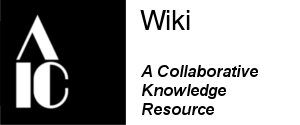Accessibility Issues in Conservation
Back to Diversity, Equity, Inclusion, & Accessibility
Accessibility means that everyone has an ability to access (i.e., use, obtain, examine, engage, or retrieve) services, products, and events, with or without a disability. The emphasis is placed on proactive designs rather than reactive “fixes.”
- With thanks to Hilary Kaplan for her input
Alistair Duggin’s series of blog posts explain the basics of accessibility issues.
- What we mean when we talk about accessibility
- Consider the range of people who will use your product or service
General[edit | edit source]
According to the Center for Disease Control, an estimate 1 in 4 Americans identify as having a disability. And the World Health Organization, approximately 15% of the world's population has a disability. These are both visible and invisible disabilities including those in mobility, cognition, hearing, vision, independent living, or self-care categories.
General resources for disabilty and accessibilty:
- Disability IN Etiquette – A Starting Guide- a great introductory guide for disability etiquette
- The Job Accommodation Network (JAN)- JAN "is the leading source of free, expert, and confidential guidance on workplace accommodations and disability employment issues."
- Employer Assistance and Resource Network on Disability Inclusion- support's employers "in their efforts to recruit, hire, retain and advance qualified individuals with disabilities" through many free resources.
- Teach Access
- Disability Language Style Guide
Ideally, we are moving towards a world of universal design, which is also called inclusive design, and goes beyond the minimum legal requirements for accessibility. It builds towards inclusion, flexibility of spaces, and equity of access.
- Disability and Inclusion Resources For Museum Studies Programs: Universal Design Principles and Guidelines
- Why universal design is critical to creating truly healthy spaces
- Getting started with Universal Design for Learning
Presentations and events[edit | edit source]
The following resources are provided to assist in making events and presentations more accessible for all. It is important to remember that disabilities may not always be visible or obvious and making events and presentations more accessible makes them more inclusive to all members of our community, including participants with different learning styles and non-native English speakers.
There are simple things we can all do to make presentations and events more accessible, and our collective efforts help ensure the widest dialogue possible within our community.
General[edit | edit source]
- Face the audience and do not obscure your mouth.
- This is important for those who use speech reading techniques.
- Use a microphone whenever possible.
- Speak clearly, use simple language, and try to avoid idioms, unnecessary jargon, and undefined acronyms.
- Idioms can be particularly difficult for those with cognitive disabilities to interpret and may be taken literally. Additionally, they are often geographically specific, making them less comprehensible outside that region.
- Provide trigger warnings for sensitive material and topics.
- Sensitive topics might include human remains, excavation of burial materials, or photographs of specific groups.
- Use gender neutral language when possible and appropriate.
- The use of gendered pronouns (his or her) can exclude non-binary people. “They” is increasingly acceptable for both plural and singular gender-neutral pronouns.
- Keep to your allotted time.
Online considerations[edit | edit source]
Online presentations are considered more inclusive and accessible, but they can pose particular issues for those who are hard-of-hearing, deaf, have slower internet connections. as well as those with low visual acuity. It can be relatively simple to avoid some common pitfalls of online presentations and doing so creates a richer dialogue in the field.
- Use programs that support closed captioning (CC) and speech-to-text conversion.
- Some video conferencing platforms support closed captioning to allow participants who use speech reading techniques to participate real-time. Providing closed captioning should be the default, and PowerPoint for Office 365 can provide live CC. If live closed captioning isn’t available, send slides or other notes in advance to help those who are hard-of-hearing or deaf; make sure to update these materials if you make any changes.
- Minimize background noise and notifications.
- Find a quiet place to host or call into your webinar. If you can’t find a quiet environment, use a headset with a microphone to help reduce background noise. Turn off all notifications on cell phones, messaging apps, and mail clients; setting your status to “do not disturb” can help reduce interruptions.
- Do NOT disable captions.
- Channels/sites such as YouTube and Facebook allow owners to use the provided closed captioning. Keeping these features enabled ensures that your presentation is accessible to hard-of-hearing or deaf audiences. Even CC that is slightly incorrect is more useful than no CC at all.
- Test all technology BEFORE the meeting.
- This includes camera and video functions, Wi-Fi, and screen sharing if you plan on using these. All participants should also know how to mute their microphones. If possible, offer to test that CC, screen sharing, etc are working.
- Only one speaker at a time and take pauses between speakers.
- Don’t interrupt other people when they’re speaking or attempt to speak over them. Multiple speakers at a time are difficult for all participants to understand, but especially problematic for those using speech-to-text software. Pausing between speakers allows speech-to-text software time to better register what is being said by individual speakers.
- State your name each time you speak.
- This allows anyone using an interpreter or listening only to voices to know who is speaking
- Be mindful of clothing, accessory choices, and the environment.
- If you’ll be on video, solid color clothing (instead of patterned) is less distracting. Be mindful of any accessories or jewelry if you are expressive with your hands as the noise and movement can be distracting and interfere with audio for participants. The positioning of light and certain virtual backgrounds make speech reading techniques difficult (eg. backlit speakers, glares from the sun, and low light settings).
Resources for making accessible presentations[edit | edit source]
- Handouts for AIC events:
- Accessibility Guidelines for Online Events and Presentations
- Accessibility Guidelines for Presenters and Moderators
- Video: 3Play Media:How to Build an Accessible Presentation
- Checklist: 3Play Media: Accessible Presentation Checklist
Below are documents focusing on specific aspects of PowerPoint. We highly recommend reading the above guidelines to provide some context and general information.
- Guide to Making Accessible PowerPoint Presentations, Part 1
- Guide to Making Accessible PowerPoint Presentations, Part 2
- Thank you to Sally G. Kim for her hard work in putting together key features of PowerPoint.
- Thank you to Sally G. Kim for her hard work in putting together key features of PowerPoint.
Further Reading
- How to Make Your Virtual Meetings and Events Accessible to the Disability Community
- Make your Word documents accessible to people with disabilities
Lab accessibility[edit | edit source]
We should also consider how we make our workplaces more welcoming and accessible.
- Selecting Accessible Science Equipment provides simple and low cost ideas to make your lab more accessible.
- Equal Access: Universal Design of Physical Spaces